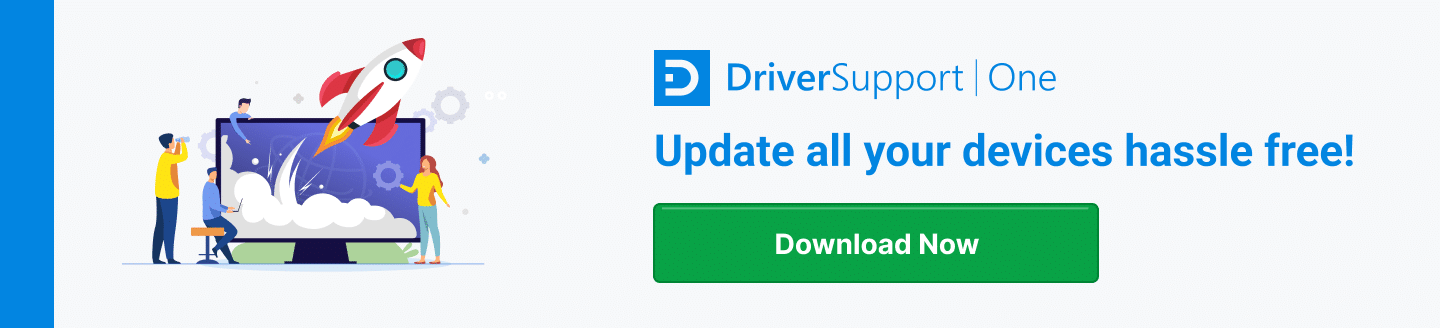Slow Chrome Fixes
Over the last ten years, Chrome usage has continuously increased. Now nearly 70% of browser usage is Chrome.
However, despite its efforts to be quick and efficient, many users report that Chrome runs very slow on their computer.
Is your install of Chrome running incredibly slow for you?
Here are some expert tips to be able to get your internet browsing experience speedy again.
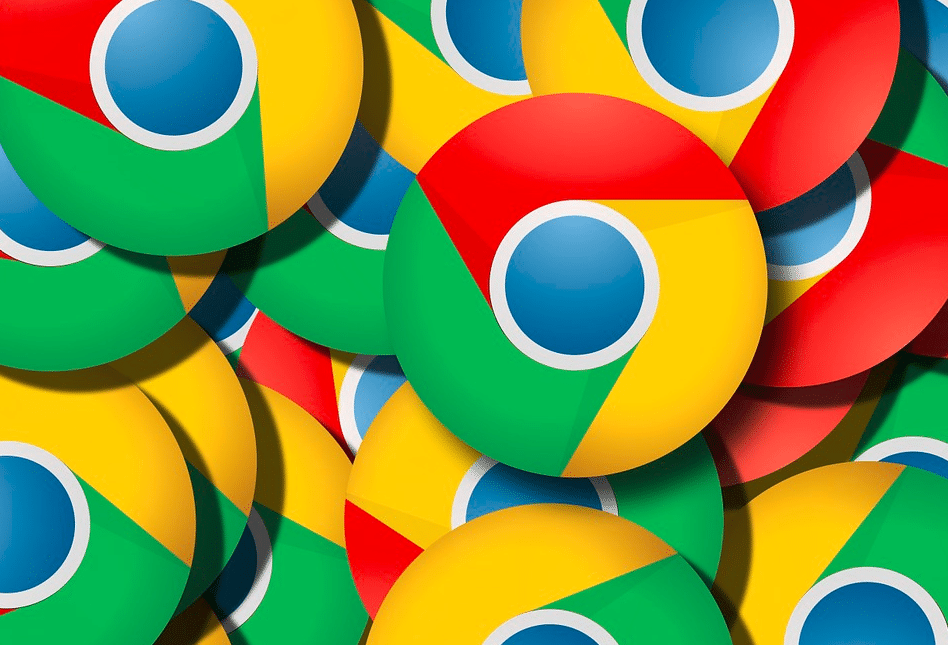
Is It Your Chrome Browser or Internet?
First, check to see if your other browsers are slow. If they are, update DNS settings and check your network card drivers or internet speed.
It could also be your hard drive space or antivirus. There’s a myriad of issues that it could be.
Try using the default browser on your computer, such as Edge or Safari. If those are also sluggish, there’s a good chance it’s not Chrome’s fault that Chrome is running slow.
Your internet connection could just be slow, or you might have a computer that’s outdated and not equipped to handle modern software at high speeds.
If your entire internet browsing experience is slow, make sure your network drivers are updated, whether you’re on WiFi or hard-wired through an ethernet port.
If you are looking to download drivers quickly, Driver Support provides a great option.
However, if it is just Chrome, here’s what you can do to try to speed performance up:
Close Open Tabs
Are you one of those people who has a lot of tabs open all the time?
Chrome was one of the first browsers to offer multiprocess tabs, which means that when one tab crashes, it won’t crash the rest. It also means that one tab can drive up performance issues in the background.
It might sound silly, but yes – you should close tabs to increase the performance of Chrome. Using your system’s system resource monitor, see if your RAM or CPU usage goes down when you close tabs.
Try to only have tabs open that you need. If you need to come back and revisit a page later, try bookmarking it instead!
Outdated Version
Make sure you have the newest version of Chrome. There have been a couple of bugs throughout Chrome’s history that have slowed it down a little bit, and corrected in a later patch. This also helps seal any security updates.
Same goes for your operating system – if you’re on Windows, upgrading to Windows 10 may offer performance updates over Windows 8 or 8.1.
Clearing Cache and Old Files
Chrome, by default, holds temp files in its cache for a very, very long time. This can make the browser take up an inordinate amount of space on your hard drive. It can also make the browser slow down a lot.
To clear to your cache, hit the triple-dot menu in the top right, select More Tools and Clear Browsing Data.
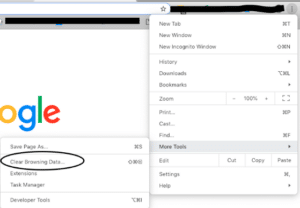
It will allow you to go back to whichever duration you need to delete files from. The farther back you go, the more it will clear, but it will do things like log you out of sites that you’re logged into, and first page loads for sites may take longer.
Add-Ons
Check add-ons. Too many add-ons will make it slow. Each one opens a virtual tab that runs all the time. Very slow with 30+ add ons.
Since the dawn of the internet, there have been toolbar extensions and programs people have loaded into their browsers to make them have extra features.
They’ve been a notorious source of viruses, malware, and slow performance.
Even though the add-ons for Chrome are (generally) safe when downloaded through Google’s official repository, they still consume system resources.
Each add-on you have is essentially another tab open on your Chrome browser that runs at all times. Are there any that you can remove?
Spend some time auditing your current add-ons and seeing which ones can be easily deleted to save yourself system resources.
If you don’t want to uninstall them, you can easily disable them as well, which keeps them from running until you enable them again.
Hardware Acceleration
Chrome has a feature that can put let your video card handle certain processes to help speed up browsing, but depending on what your other computer peripherals it can actually slow your browsing experience down.
Under your advanced settings, there’s an option to disable this. Give it a shot and see what happens.
If your browsing speed increases, keep it off. If it stays the same or gets slower, try re-enabling it.
Predictions
Under your advanced settings, there is an option to enable Page Predictions, which draws parts of the page before actually receiving the information from the server.
This option is great for people with modern computers, but slow internet. If Chrome is moving slowly between page loads, enabling Page Prediction could speed it up.
Permanently Switch Browsers
It might not be the answer you’re looking for, but there are a myriad of other browsers you can use that may be faster.
Some we like are Firefox and Opera. Edge and Safari, which are stock browsers for Windows and Mac OS X, are both viable options as well.
Give them all a shot and see if they work for you. If they’re any faster, you may consider switching to them permanently.
Upgrade Or Get a New Computer
It’s not a cheap solution, but if your whole computer is moving slowly, then you should probably just upgrade it.
Chrome and other web browsers use a lot of RAM, so without 8+ GBs, it may be difficult to use any browser.
A slow processor will make it difficult to use the internet as well. See if your computer has options for a RAM upgrade – it should help keep the browser from crashing or slowing down with high usage.