Netgear Wireless Router Trouble Shooting and Logging In
Netgear has a solid reputation for wireless routers, but as with all technology, you can still run into problems now and again. When your router runs into a problem, and you find yourself cut off from the internet, it’s an incredibly frustrating experience. Here’s what you need to know about questions like how do I log into my router? You’ll also learn how to troubleshoot your Netgear router to identify the source of the problem and why you should keep drivers updated.

When Your Netgear Wireless Router Fails
Wireless routers make it possible for you to surf the web and do all of the things you like to do online. You can be streaming Netflix while enjoying some downtime when all of a sudden, you lose your internet connection. There’s nothing more frustrating than trying to enjoy yourself watching one of your favorite shows and then bam, no internet connection. When you know it’s not down from a storm or adverse weather conditions, it’s even more frustrating.
After a fair amount of hair pulling, kicking, screaming, and anything else you need to get out of your system, it’s time to sit back and figure out how to troubleshoot your wireless router. To do that, you’ll need to log into it which as you will discover can take some finesse. Here’s how you can troubleshoot your Netgear router.

Why Is My Netgear Router Not working? Let’s find Out, Troubleshooting Tips
Logging into your router is the first step in the troubleshooting process. So how do I log into my router?
You can start by firing up your preferred web browser and type in the following url:
- http://www.routerlogin.net
That’ll bring up the next screen, although you can also type in your router’s default IP address as an alternative. Whichever option you use, you’ll be presented with a login page. If there is a connection problem, you’ll see this page instead.
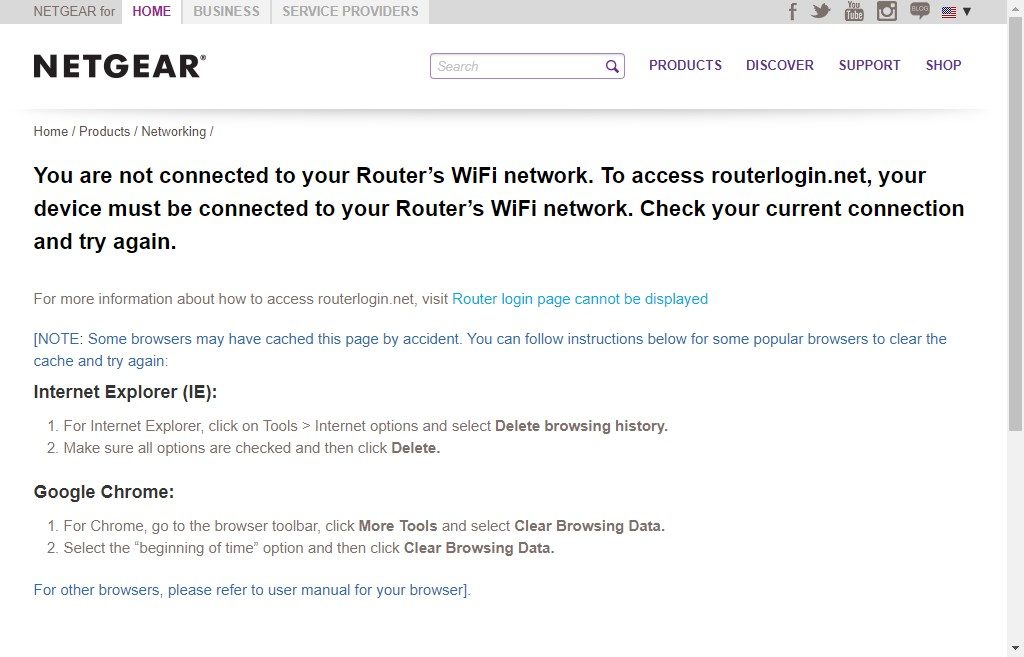
To log in, you’ll most likely be using the default username and password. For Netgear wireless routers the default username to enter is, admin. The password will be, password. Simple enough, right?
Once you’ve logged in you can get into the real business of troubleshooting the router.
Narrowing it Down, Pinpoint the Problem to Find the Solution
Whenever you have an issue with your Netgear router, you’ll need to do some analyses. Determine whether you cannot access certain sites like AOL or the entire web. If you can still access other websites but not specific ones, it’s probably not a router issue, and you can pretty much rule it out.
If however, you can’t access the internet at all, it’s likely that your router has a problem. At this point, you should try unplugging your router and connecting the computer to the modem directly. If at this point, you still can’t get a connection to the net, the problem is past the router, and you need to call your ISP and notify them of the problem.
Check Your Power Supply
One of the first things you should do anytime that there’s an issue with your router is to check the power supply by plugging other appliances into the outlet your router uses and verify the charge.
Restart and Reconnect
Other troubleshooting steps you can take include restarting your router and your PC and then checking the connections on all of your cables again.
To restart your router you can perform a hard reset on your Netgear router. Conducting a hard reset can sometimes be all you need to do to solve your problem. To do this, simply locate something narrow like a pencil and press it into the area labeled, RESET.

Hold it down for a few seconds and then release it. Your router will now restart itself, and you can check your connection.
Look for the green light indicating an internet connection.
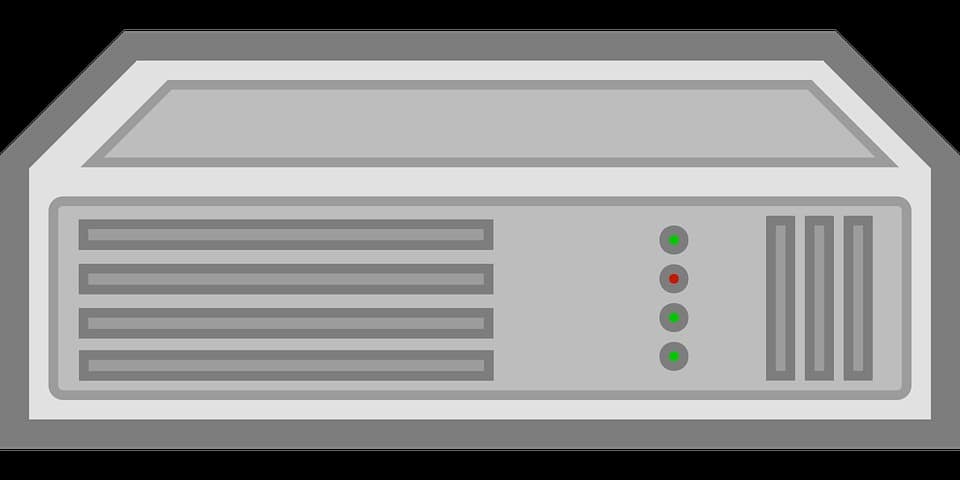
If it is still absent, proceed to the next step.
Change the Channel on Your Router
Sometimes changing the channel of your wireless router is all you need to do to restore a connection and get it to function again.
The need for changing your router’s channel is rare, however, as it’s much more likely that the problem with your router is outdated drivers or firmware which go hand in hand. Here’s what you need to know about how these outdated programs can affect your equipment.
Netgear Wireless Router Problems can be an Outdated Driver
You’d be surprised to know that one of the single most common and frequently overlooked reasons for experiencing issues with a wireless router is outdated drivers or firmware. A device driver is a critical program that helps your hardware function as intended. These programs can also affect wireless routers, including those manufactured by Netgear.
When these programs become sufficiently outdated, your PC and equipment can experience failures, which is true of routers as much as of monitors and keyboards.
Now that you know that outdated drivers can cause problems with your wireless router, you can prevent it from ever happening by keeping them updated. Your first instinct might be keeping them updated yourself, but this is incorrect.
Why You Shouldn’t Try to Keep Your Drivers Updated By Yourself
Keeping your drivers updated on your own by continuously conducting manual updates, can leave you frustrated and wishing there was a better solution. Fortunately, there is. Special software is available to scan your equipment for outdated drivers and keep them all updated automatically. By having your drivers updated automatically, you will save enormous amounts of time and find yourself less stressed.
The process of updating your device drivers manually is a long, tedious, and inordinately laborious undertaking. Running into problems when trying to update these programs will only hold you back longer and make matters considerably worse.
Choosing a Program to Keep Your Drivers Updated
The most intelligent thing to do is install a program that will take care of all of this for you automatically. The question is what company has software that you can trust. For one thing, steer clear of driver update software that is free, using these programs can be a good way to contract a virus. Just don’t do it.
You need a program that you can trust. After all, you’ll be installing a program on your computer, while many apps and other software are downloaded rather casually today, it’s still important to verify the legitimacy of the software. That’s why paid software solutions are often the most trustworthy options out there.
Driver Support has been a trusted leader in the delivery of automatic driver update software that is safe and easy to use since 1996. The company is a true pioneer for the industry and has been at it for a long time, racking up experience along the way. Do the best thing for your router and your computer by choosing Driver Support.
Why Is My Netgear Router Not Working? Try Driver Support
Driver Support is the most comprehensive software solution available for fixing Netgear wireless router issues. Not only does it scan for outdated drivers, it updates them automatically, meaning you don’t have to lift a finger.
Don’t waste hours of your precious time struggling with your wireless router and following through tedious and unintuitive troubleshooting solutions. In most cases, all you have to do is Install Driver Support, run it on your machine, and it’ll do the rest. Instead of asking yourself, why is my Netgear router not working? You’ll be surfing the net without issue and get to enjoy the full capability of your router.
Give DriverSupport | ONE a try today! and keep your wireless router running smoothly with no interruptions in your connection.

