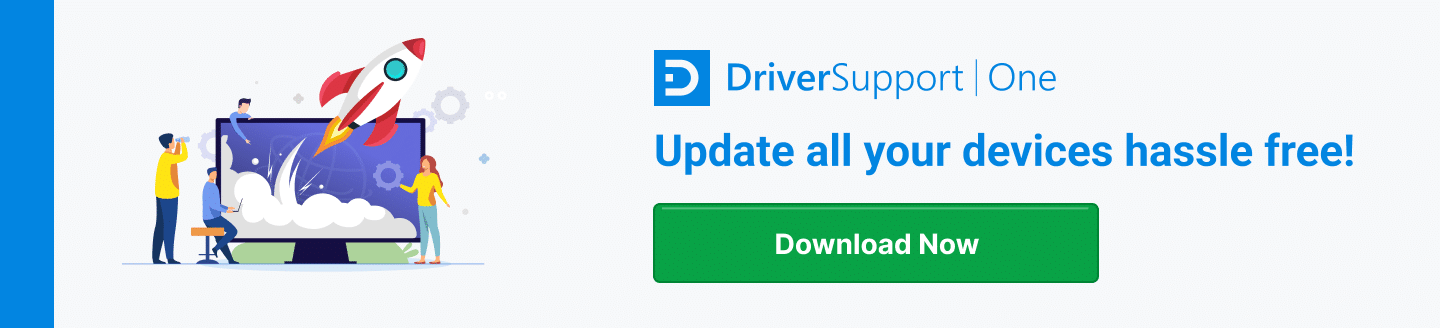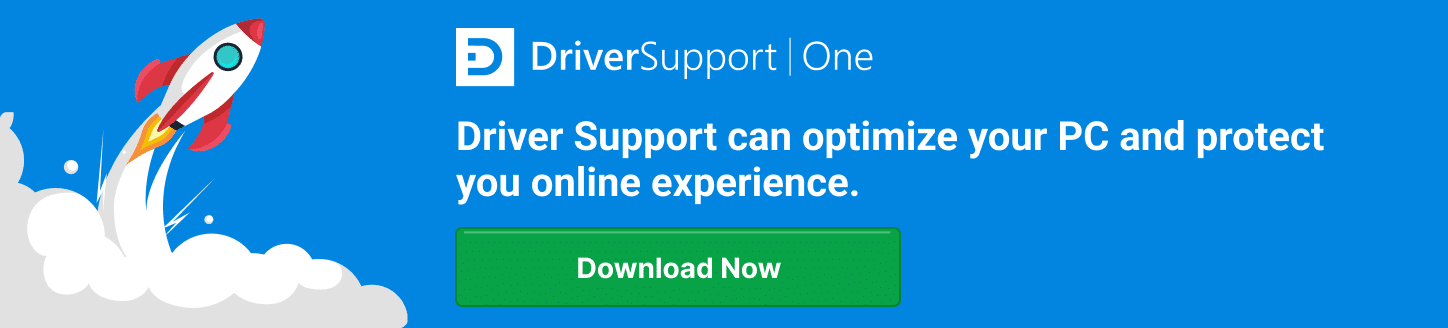Fixing Driver Digitally Not Signed Error
For Windows users, the driver digitally not signed error can be a cause of intense frustration and hair pulling.
We’re here to provide troubleshooting advice to get you through it without losing any hair. We’ll even save you time as you won’t be stuck wasting hours yelling at the computer screen.
This error comes up a lot after you’ve installed an update. Many Windows OS updates end up causing driver issues like this because they impose requirements for them to be digitally signed.
Keep Your Drivers Updated for a Smooth PC Experience
Both Windows 8 and Windows 10 have been known to come with frustrating issues with drivers. In order to protect your computer from software that could ruin your hardware, such as a virus that fries your CPU, drivers need to be digitally signed. However, this can create a number of irritating issues to work around and many have fussed with the tedious process of installing unsigned drivers on Windows 8.
Even Windows 7 users have experienced problems when an update initiated a new requirement for drivers to be digitally signed. Their frustrations have been voiced on Microsoft forums seeking answers.
It is often advisable to circumvent these struggles altogether by using powerful software like Driver Support. This software performs updates on all device drivers automatically.
By doing this, the program can resolve a great number of computer problems such as the driver digitally not signed error. This is arguably the best software solution for the value.
In good practice, be proactive and Give DriverSupport | ONE a try today! to keep from running into problems like the digitally not signed error.
How to Manually Fix the Digitally Not Signed Error
If you are up for a challenge and want to tackle fixing this error yourself, more power to you. To make it easier on you, here are some easy to follow tips on how to fix it manually.
Keep in mind that these instructions pertain to Windows 10, however much of the material can be applied to other versions like Windows 7 and 8.
1. Install Drivers in Test Mode
If you don’t want to go through the trouble of disabling the requirements for digitally signed drivers, try going into test mode. Go to shut down your computer, then hold “Shift + Left Click” on the Restart option.
Select Troubleshoot -> Advanced Options -> Start Up Settings -> Restart -> Disable signature requirement.
By putting Windows 10 into test mode, you should be able to install the drivers without issue.
Know that this may put your system at risk.
2. Disable the Driver Signing Requirement
If you’re looking for a challenge, you can manually disable the digital signing requirement altogether. Here’s how:
- Hit Editor under the local Group Policy.
- Press the Win+R keys and put gpedit.msc into the Run box.
- Hit User Configuration and then double click Administrative Templates.
- Double click again on System.
- Navigate to Driver Installation and then hit Code.
- Click Enabled on the drop down list and modify it to Ignore.
After doing all of that, save your changes by hitting Apply and restart the system.
Keep Your Device Drivers Updated With Driver Support
Don’t put yourself through the trouble of tackling these problems manually. Take control of the problem with software services that can fix the error and prevent it from happening in the future without having to spend hours working on it yourself.
Driver Support was established in 1996 with earned credibility you can trust. Be proactive and take advantage of one of the greatest software tools on the market today, Driver Support.
Make the Driver Digitally Not Signed Error a Thing of the Past
Driver Support is the smart choice for both fixing and preventing computer problems including the driver digitally not signed error.
Give DriverSupport | ONE a try today! on your computer to keep all device drivers automatically updated.
Give DriverSupport | ONE a try today! today and never worry about frustrating device driver problems again! Our superior software and quality service will take the worry out of it for good.