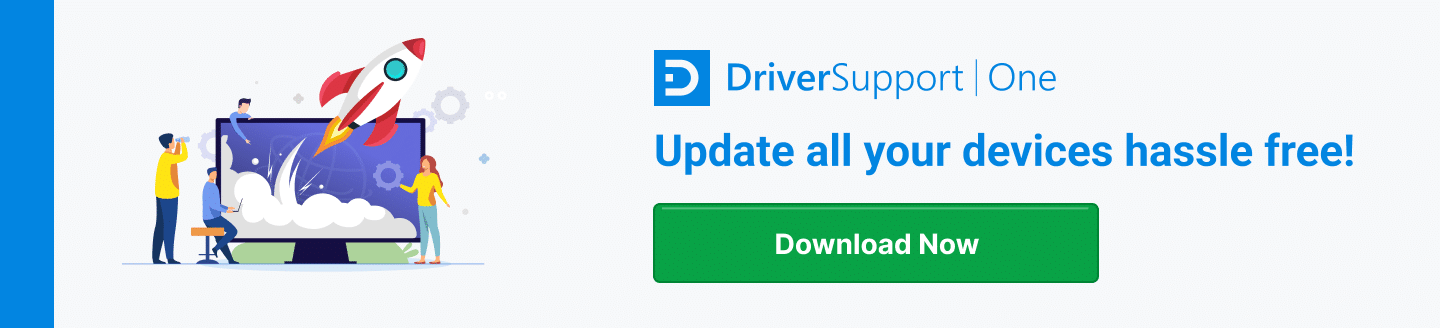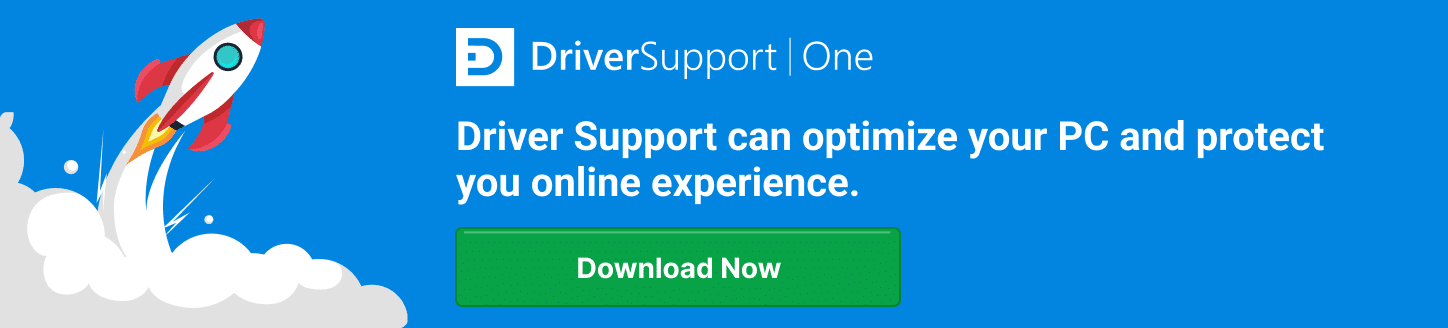Epson EcoTank ET-4760 Driver Update Guide

Keeping your Epson EcoTank ET-4760 printer running smoothly requires periodic driver updates. Many users might not realize the pivotal role that these updates play, but they are integral to both improving functionality and extending the life of your printer. Updating the Epson EcoTank ET-4760 driver ensures that your device is compatible with your computer’s operating system, enhances security features, and may even unlock new functionalities on your printer.
Often, the task of updating drivers can seem daunting. Questions like “How do I know if my drivers need updating?” or “Where can I find the correct updates?” are common concerns for many users. Rest assured, the process can be quite straightforward with the right guidance and tools.
In this article, we will take a deep dive into why it’s crucial to keep your Epson EcoTank ET-4760 drivers up-to-date. We will explore how outdated drivers can impact your printer’s performance and provide a comprehensive guide to identifying when an update is necessary. Additionally, we’ll give a step-by-step walkthrough on how to execute these updates correctly, ensuring your printer operates at its peak performance.
Furthermore, for those who prefer a more hands-off approach, we’ll discuss tools that can facilitate these updates. These tools not only help in keeping your printer drivers updated but do so in a way that’s hassle-free and efficient. By the end of this guide, you’ll have all the information needed to manage your Epson EcoTank ET-4760’s drivers effortlessly, ensuring top-notch functionality and performance from your printer.
What Are Printer Drivers?
At its core, a printer driver is a piece of software that translates your PC’s instructions into a language that your printer understands. It’s an essential interface that bridges the communication gap between your device and the printer. Without a proper driver, your printer won’t just work suboptimally; it might fail to print altogether.
Here’s why keeping your printer’s driver up to date is crucial:
- Compatibility: Operating systems are continually updated. An updated driver ensures that your printer can work with the newest OS features.
- Features: Manufacturers sometimes release new features through drivers. Updating might unlock new printing capabilities.
- Performance: Updated drivers can resolve previous bugs that might have been slowing down your printer.
- Security: Just like any piece of software, older drivers can have vulnerabilities. Updates help patch these security gaps.
Consequences of Not Updating Printer Drivers
Lagging behind on driver updates can lead to numerous issues. Here are a few examples:
- Increased Malfunctions: Outdated drivers often mean more crashes and errors that disrupt printing.
- Poor Quality: You might notice deteriorations in print quality, such as incorrect colors or low resolution.
- Incompatibility: If your OS has been updated but your printer drivers haven’t, they might become incompatible, leading to printing failures.
Thus, keeping your printer drivers updated is not just recommended; it’s essential. It ensures that your Epson EcoTank ET-4760 operates seamlessly, provides top-tier performance, and integrates perfectly with your computer’s evolving ecosystem. Having the latest driver on your printer is akin to having the freshest, most high-quality fuel for your car—it simply runs better.
In the next sections, we’ll delve into how you can check if your drivers are up to date and what steps you can take to update them effortlessly. This information will empower you to keep your Epson EcoTank ET-4760 in peak condition, avoiding common pitfalls that come from outdated software.
Determining the Need for an Update
Knowing when to update your Epson EcoTank ET-4760 driver is a key aspect of printer maintenance that extends the durability and functionality of the device. While many users might wait for problems to arise before considering this critical step, being proactive can spare you from potential headaches linked to printer failures.
To check your current driver version and assess if an update is needed, follow these streamlined steps:
- Access Device Manager: On your Windows computer, navigate to the ‘Device Manager’. You can do this quickly by typing ‘Device Manager’ into the search bar next to the Start menu.
- Find Your Printer: Within the Device Manager, scroll to ‘Print queues’. Click the arrow beside it to expand the section where your Epson printer should be listed.
- Check Driver Details: Right-click on your Epson EcoTank ET-4760 and select ‘Properties’. Go to the ‘Driver’ tab to see the driver version currently installed.
Comparing Driver Versions
Once you have the current driver version, the next step is to verify whether it’s the latest version available. This involves:
- Visiting the Epson Website: Open your web browser and go to Epson’s official website. Navigate to the support section, usually found at the top or bottom of the home page.
- Searching for Your Model: In the support section, enter ‘EcoTank ET-4760’ in the search box. This should lead you to the product-specific page.
- Checking for Updates: On the product page, look for a ‘Drivers’ tab or a section labeled ‘Downloads’. Here you’ll find the latest available driver versions. Compare this with the version noted earlier. If the website lists a newer version, an update is required.
If you find that the version on your computer is not up-to-date, downloading and installing the latest driver is the next step—a process that can enhance the performance and reliability of your Epson EcoTank ET-4760. By routinely checking and ensuring your printer driver is updated, you protect your device from malfunctions and incompatibility issues, thereby ensuring a smoother, more effective printing experience.
Understanding and managing these updates might seem technical, but once you get the hang of it, it becomes a quick and regular part of maintaining your printer’s health. Stay tuned for the next section where we’ll guide you through the actual update process, ensuring you can handle it efficiently and with ease.
Navigating the Epson Official Website
To begin updating your Epson EcoTank ET-4760 driver, your first move is to download the new driver from a reliable source. The most secure and recommended way is directly through the Epson Official Website.
- Visit the Epson Website: Click on the link provided or conduct a web search for “Epson official website.”
- Locate the Support Section: Once on the Epson homepage, look for a menu item labeled “Support” or similar wording. This section is dedicated to helping you with your Epson products.
- Select Your Product: In the support section, there will be an option to type in the model of your device, namely the Epson EcoTank ET-4760.
- Access Downloads: After selecting your printer model, look for the ‘Downloads’ or ‘Drivers’ tab. Choosing this should display all available software updates.
- Choose the Correct Driver: Ensure the driver selected is compatible with your operating system. There may be multiple driver options, so select the one matching your PC’s specifications.
- Download the Driver: Once you’ve found the right driver, click the download button. This file will typically download to your ‘Downloads’ folder unless otherwise specified.
Installing the Latest Driver
With the driver file downloaded, the next step is to install it on your system.
- Open the Downloaded File: Locate the driver file in your Downloads. It will likely be in ‘.exe’ format for Windows.
- Run the Installer: Double-click the ‘.exe’ file. This action will launch the installation wizard, which will guide you through the process.
- Follow Installation Instructions: Pay close attention to the on-screen instructions. You might need to agree to licensing terms or select installation preferences during this process.
- Complete Installation: After following all prompts and instructions, the installation should complete. You might be prompted to restart your computer.
- Confirm Installation: To ensure the new driver is installed, you can return to the ‘Device Manager’ under ‘Print queues’, right-click your printer, select ‘Properties’, go to ‘Driver’, and verify the new driver version is displayed.
Upgrading your printer driver might seem technical, but it ultimately consists of downloading and running an installation file. By following these structured steps, you ensure your Epson EcoTank ET-4760 stays up-to-date with optimal performance and compatibility.
The Convenience of DriverSupport
For those who find the task of manually updating drivers a bit daunting, software solutions like DriverSupport offer a streamlined, almost effortless approach. DriverSupport takes the guesswork out of driver updates for your Epson EcoTank ET-4760, ensuring your device is always equipped with the latest drivers without the need for manual intervention.
DriverSupport works by automatically scanning your system to detect out-of-date or missing drivers. With this service, your printer’s capabilities can continuously run at their peak performance. Here’s how DriverSupport can simplify the process:
- Automatic Driver Detection: Immediately after installation, DriverSupport performs a comprehensive scan of your PC. It identifies all drivers, singling out any that are outdated or malfunctioning.
- Download and Installation: Once it detects an outdated driver, DriverSupport not only locates the correct, latest version of the driver but also handles the download and installation processes. This automation saves you the hassle of manual updates.
- Scheduled Scans: To maintain continuous performance optimization, DriverSupport conducts scheduled scans to ensure all drivers, including those of your Epson EcoTank ET-4760, stay updated.
- User-friendly Interface: DriverSupport is designed with simplicity in mind, suitable for users who may not be tech-savvy. Its interface is intuitive, making navigation and operation straightforward for anyone.
How to Utilize DriverSupport for Your Epson Printer
Getting started with DriverSupport is easy and can significantly reduce the time and effort involved in maintaining your device’s drivers. Here’s a simple guide to using DriverSupport for updating your Epson EcoTank ET-4760:
- Download and Install DriverSupport: First, download the software from the official DriverSupport website. Follow the installation instructions to properly set it up on your system.
- Run the Software: Open DriverSupport. The software will automatically begin scanning your system to identify all hardware components and their corresponding drivers.
- Review the Results: After the scan, DriverSupport will present a list of hardware with outdated or missing drivers. Locate your Epson EcoTank ET-4760 in the list.
- Update Drivers: With a simple click, you can command DriverSupport to download and install the latest drivers for your printer.
- Restart Your Computer: Once the update is complete, a restart might be necessary to implement the changes and let the new drivers take full effect.
With this system, keeping your Epson printer up-to-date becomes hassle-free, allowing you to enjoy uninterrupted, high-quality printing without the technical overhead of traditional driver management. DriverSupport not only enhances your printing experience but also contributes to the longevity and efficiency of your Epson EcoTank ET-4760.
Addressing Common Concerns with the Epson EcoTank ET-4760
The Epson EcoTank ET-4760 is popular for its efficiency and cost-effectiveness in the printing world. However, like any sophisticated device, users may encounter issues. Here, we address some of the most frequently asked questions and common issues, providing expert solutions to ensure your printer operates smoothly.
Troubleshooting Poor Print Quality
Poor print quality can stem from various sources, ranging from ink levels to driver issues. Here’s how you can enhance print quality:
- Check Ink Levels: Low ink can cause faint printing. Ensure all ink tanks are adequately filled.
- Perform Print Head Cleaning: Using the printer’s maintenance settings, perform a print head cleaning to clear any clogs that degrade print quality.
- Update Printer Drivers: Outdated drivers can affect printer function. Ensure your drivers are current for optimal performance.
Navigating Connectivity Challenges
Connectivity issues can be a barrier to efficient printing. Whether using USB or Wi-Fi, stable connections are crucial:
- Secure Connections: Check all physical connections like a USB cable or Ethernet cords. Ensure they are secure and undamaged.
- Wi-Fi Setup: For Wi-Fi issues, verify your network’s strength and printer configuration to ensure proper setup. Restarting your router can sometimes resolve connectivity problems.
Coping with Paper Jams
A common yet frustrating issue is a paper jam. Here’s how to handle them without damaging your printer:
- Turn off the Printer: Before addressing a jam, switch off the printer to avoid any internal damage.
- Open Printer Access: Gently open the printer cover and remove any jammed paper carefully. Avoid tearing the paper during removal.
- Check for Debris: While the cover is open, check for any debris that might cause future jams and clean accordingly.
- Resume Printing: Once cleared, close the cover, turn on the printer, and perform a test print.
FAQs: Quick Solutions to Your Queries
Users often have specific questions about handling their Epson EcoTank ET-4760. Here are quick answers to streamline your experience:
Q1: How do I print from mobile devices?
A1: The Epson EcoTank ET-4760 supports mobile printing through the Epson iPrint app available on both iOS and Android platforms. Install the app, connect to the same network as your printer, and follow the in-app instructions.
Q2: What should I do if my printer is offline?
A2: First, check if your printer is set as the default printer. Restart your printer and check its connection to your computer or network. If the issue persists, reinstalling the printer driver can help.
By understanding the common issues and equipping yourself with solutions, you can maintain the performance and efficiency of your Epson EcoTank ET-4760, ensuring a smooth printing experience for both personal and professional use.
Emphasizing the Importance of Driver Updates
Throughout this guide, we’ve explored the paramount importance of keeping your Epson EcoTank ET-4760 driver updated. Ensuring that the driver is current is not just about enhancing the printer’s performance but also about securing its operational longevity and compatibility with your computer system.
Regular driver updates provide:
- Enhanced Features: Each update might introduce new features or improve existing ones, enhancing your printing experience.
- Bug Fixes: Updates often correct errors that could otherwise lead to printer malfunctions or software conflicts.
- Improved Security: With each update, potential security vulnerabilities are addressed, keeping your device secure against threats.
- Optimized Compatibility: As software environments evolve, updates ensure that your printer remains compatible with the latest operating systems and applications.
Leveraging Tools for Easy Updates
While understanding the necessity to maintain your printer’s drivers can be straightforward, the practical aspect of performing these updates is often perceived as challenging. This is where tools like DriverSupport become invaluable. They simplify the process, making it accessible even for those who may not possess extensive technical expertise.
Benefits of Using DriverSupport:
- Automatic Updates: DriverSupport automates the process of detecting and installing the latest drivers, ensuring your machine is always up-to-date without continual monitoring.
- Time Efficiency: It removes the need to manually search for the correct drivers, saving you considerable time and effort.
- Reduced Error Risk: Automated tools minimize the chances of downloading incorrect or harmful drivers, thereby protecting your system integrity.
- Expert Support: Should issues arise, DriverSupport offers access to professional assistance, aiding in troubleshooting and resolution.
By integrating these tools into your regular PC maintenance routine, you not only enhance the functionality and lifespan of your Epson EcoTank ET-4760 but also ensure a smoother, more reliable user experience. This piece of technology becomes a dependable ally in both your personal and professional life, capable of delivering high-quality prints consistently.
In conclusion, keeping your printer’s software up-to-date is a crucial element of modern device management. It guarantees that you benefit from the latest developments in technology while securing your investment against premature obsolescence. With tools like DriverSupport, this task becomes not just simpler but also a less time-consuming part of your digital life. Therefore, actively engage in maintaining your Epson EcoTank ET-4760 through timely driver updates and ensure its peak performance and reliability for years to come.