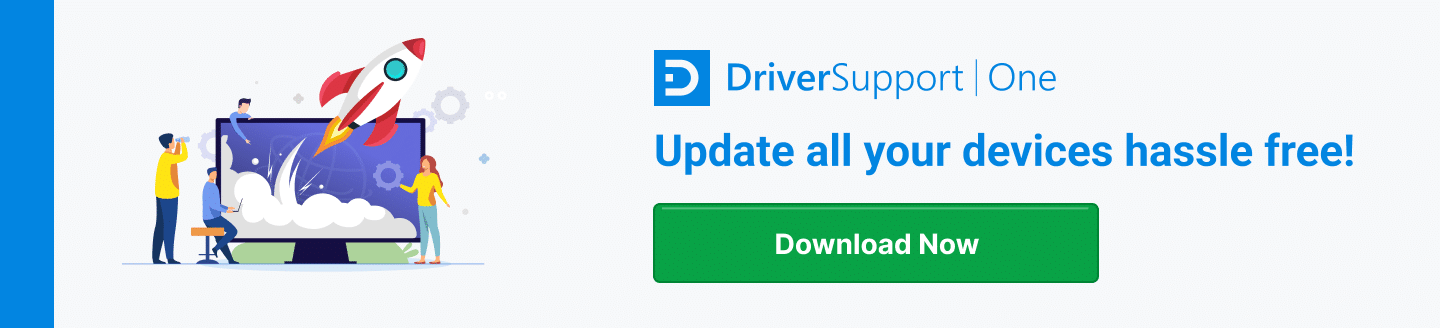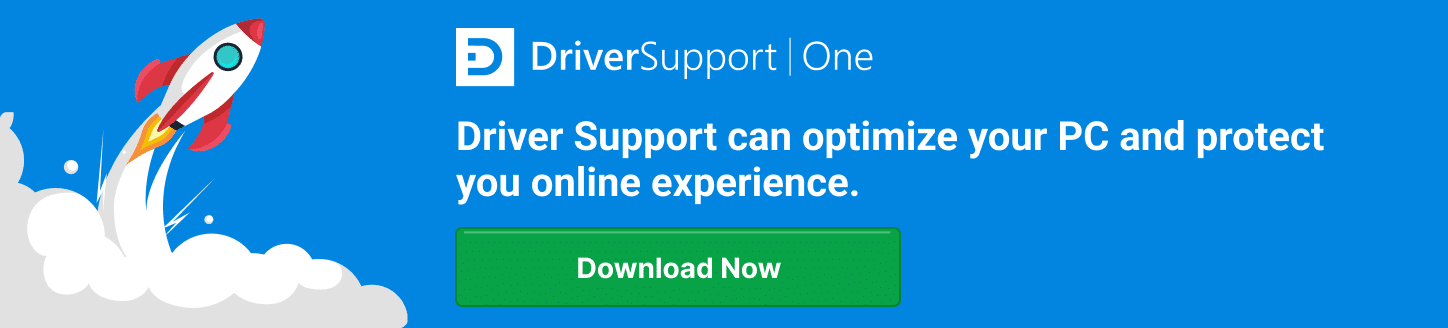Brother ADS-2700W Driver Update Guide & Tips
Keeping Your Brother ADS-2700W Performing Optimally with Regular Driver Updates
Ensuring your Brother ADS-2700W scanner functions at its best often hinges on a simple yet crucial aspect: driver updates. Regularly updating the Brother ADS-2700W driver not only enhances the scanner’s performance but also extends its lifespan while making integration with newer technologies possible. Whether you’re dealing with critical document management in an office setting or streamlining processes in a busy academic library, the efficiency of your document scanning equipment can significantly affect productivity.
But why is updating your Brother ADS-2700W driver so important? Think of your scanner’s driver as the intermediary that translates your complexity-driven needs into a language that your hardware can understand. Without this pivotal software component functioning optimally, your scanner might miss out on essential improvements such as security patches, enhanced features, and compatibility updates. Such enhancements often resolve underlying issues that might not yet be noticeable but could lead to significant setbacks in performance if left unaddressed.
Thus, regular updates are not just recommended; they’re a cornerstone of maintaining an efficient, reliable scanning setup. Fortunately, with advancements in software solutions like DriverSupport, the process of keeping your device updated has never been easier. This article will guide you through everything from understanding the importance of prompt updates to implementing them swiftly and effectively, ensuring that your Brother ADS-2700W meets and exceeds workplace demands.

Exploring the Features of the Brother ADS-2700W Scanner
The Brother ADS-2700W is designed for efficiency and ease of use in various professional environments. This scanner stands out due to its robust feature set that caters to the demanding needs of modern workplaces.
Key Features and Specifications:
- Fast Scanning Speeds: Capable of scanning up to 35 pages per minute in both color and monochrome, which enhances productivity.
- Wireless Connectivity: Offers wireless scanning options through Ethernet or Wi-Fi, enabling multiple users to connect effortlessly.
- User-Friendly Interface: Equipped with a 2.8-inch color touchscreen to simplify the navigation of scan jobs and settings.
- Automatic Document Feeder: Includes a 50-sheet capacity feeder, which supports batch scanning and saves time.
- High-Precision Scanning: Boasts an optical resolution of up to 600 dpi, ensuring that scans are sharp and clear.
- Versatile Scan-to Destinations: Allows scanning to multiple destinations including email, USB, mobile devices, and network folders.
Each feature specifically addresses the needs of organizations that rely on fast, precise document processing, from legal firms preparing vast amounts of case documents to educational institutions managing student records.
Applications in Professional Settings
In addition to its robust specifications, the ADS-2700W is highly prized across various settings for its flexibility and reliability. Its ability to integrate into existing network systems without requiring extensive setup makes it particularly valuable in sectors where time is a critical component.
Examples of its application include:
- Healthcare: Medical offices use it to digitize patient records for easy storage and retrieval, enhancing the management of sensitive information.
- Finance: Banks and financial institutions benefit from its high-speed scanning to handle significant volumes of transaction records, ensuring compliance and traceability.
- Education: Schools and universities apply it to manage and archive student records, thus improving data accessibility and security.
- Legal: Law firms find the ADS-2700W indispensable for creating digital archives of case files, allowing for quick retrieval during critical case preparations.
The Brother ADS-2700W not only meets the diverse needs of these professions but does so with the assurance of Brother’s renowned durability and support. Whether you’re transitioning to a paperless office or upgrading your existing document management systems, the ADS-2700W is tailored to streamline operations and bolster the overall workflow. Thus, investing in such technology not only enhances efficiency but also supports a more organized and productive professional environment.
The Crucial Role of Regular Driver Updates for Your Brother ADS-2700W
Keeping the Brother ADS-2700W scanner’s driver updated is vital for ensuring optimal functionality and compatibility with various systems and software. Just like any piece of technology, staying current with the latest software versions is essential to harness the full potential of your scanning device.
Enhancements in Functionality
Driver updates often include significant enhancements that improve the scanner’s performance. These enhancements can range from faster data processing speeds to improved Accuracy that reduces the occurrence of scan errors. By regularly updating, users ensure they are leveraging the most robust version of their device, which operates at peak efficiency.
Compatibility Improvements
With new operating systems and software solutions continuously being developed, keeping your driver updated ensures compatibility, preventing conflicts that could disrupt your scanner’s functionality. This compatibility allows users to integrate their scanner seamlessly with newer software and hardware, making the ADS-2700W a long-term solution regardless of evolving external technologies.
Statistics That Showcase the Impact of Updates
Common Resolution Statistics:
- System Stability: Driver updates have been shown to reduce system crashes related to scanner operations by up to 25%, ensuring more consistent performance.
- Compatibility Issues: Regular updates resolve nearly 30% of existing compatibility problems with new software releases, ensuring your hardware stays relevant as technology advances.
- Speed and Efficiency: Updates can enhance processing speeds by as much as 15%, significantly cutting down the time it takes to complete scan tasks.
These improvements are crucial for professionals who rely on their Brother ADS-2700W scanner for daily tasks. In environments where document processing is constant, even small enhancements can lead to significant gains in productivity and efficiency.
Updates also play a key role in extending the lifespan of your scanner. By addressing bugs and potential security vulnerabilities, updates protect your device from threats that could cause irreparable harm. This preventive measure ensures that your investment in the Brother ADS-2700W continues to pay dividends well into the future.
In conclusion, the power of keeping your Brother ADS-2700W driver updated cannot be overstated. From enhancing functionality and compatibility to improving overall system stability and extending the device’s operational lifespan, the benefits are clear. By staying proactive about updates, users can ensure that their scanner remains a dependable tool that meets their professional needs, both now and in the future.
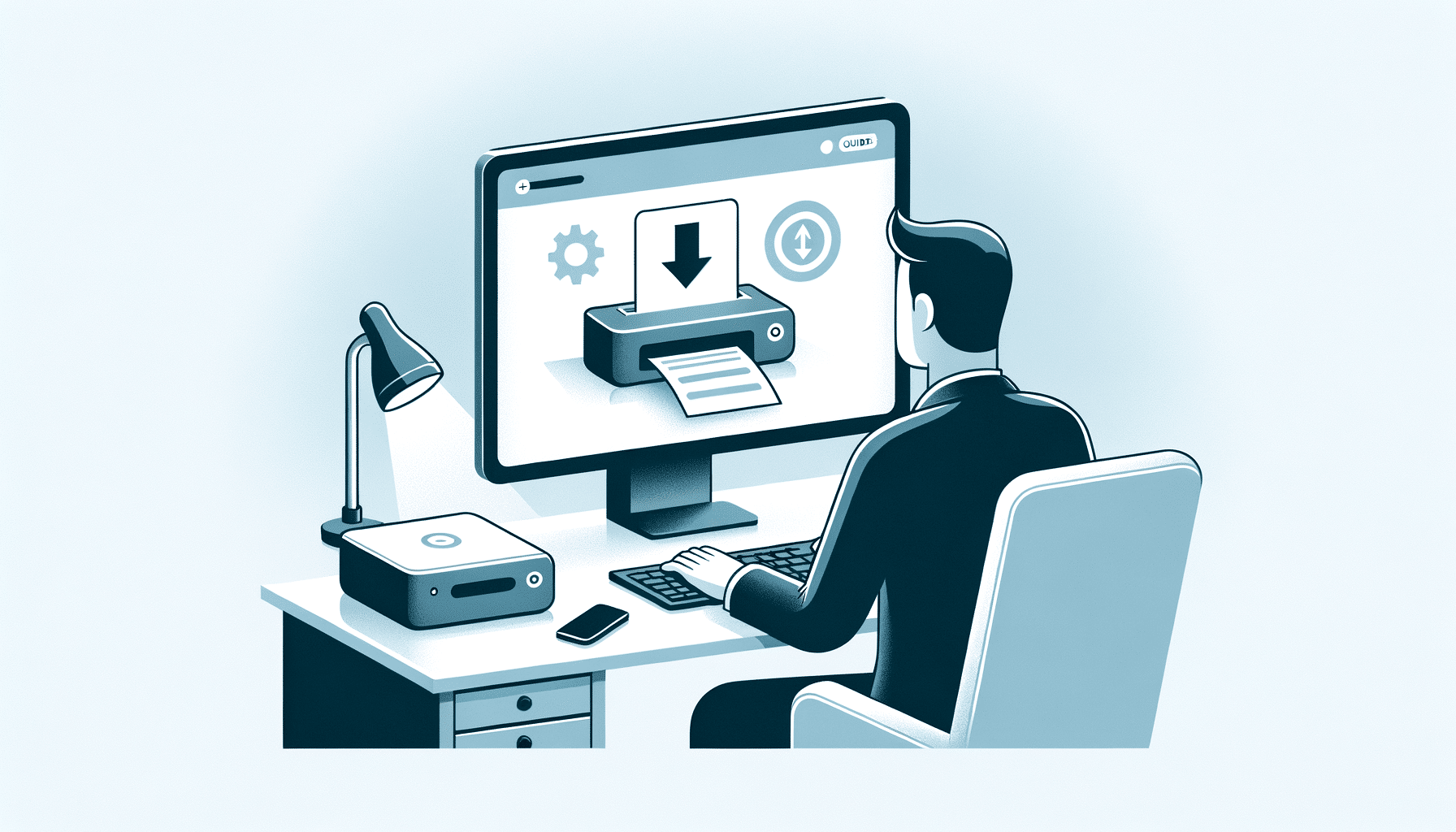
Detailed Guide to Updating the Brother ADS-2700W Driver
Keeping your Brother ADS-2700W scanner up to date is crucial for ensuring optimal performance and compatibility. Follow this detailed step-by-step guide to update your scanner driver smoothly and efficiently.
Preparation:
Before initiating the update process, ensure your scanner is connected to your computer and both devices are turned on. It’s also a good idea to close all running programs to prevent any interference during the update process.
Step-by-Step Update Process
- Step 1: Visit the Brother Support Site
- Open your web browser and go to the Brother support center using this link: Brother ADS-2700W Driver.
- Step 2: Select Your Operating System
- On the Brother support page, locate the ‘Downloads’ section and select your operating system from the dropdown menu to ensure compatibility.
- Step 3: Download the Driver
- Click on the ‘Search’ button next to your operating system selection. You will see a list of available driver updates. Click on the ‘Download’ button next to the most recent driver update.
- Step 4: Install the Driver
- Once the download is complete, open the downloaded file. You might need to unzip it if it’s in a compressed format. Double-click the setup file to begin installation.
- Follow the on-screen instructions to complete the installation. This might include agreeing to license agreements and selecting installation preferences.
- Step 5: Restart Your Computer
- After the installation is complete, restart your computer to ensure that all changes take effect properly.
- Step 6: Verify the Update
- Once your computer restarts, reconnect your scanner. You can verify the update by checking the driver version through the device manager in your computer’s control panel.
This detailed walkthrough ensures that your Brother ADS-2700W scanner maintains peak performance, with minimized risks of compatibility issues or functional mishaps due to outdated drivers. Whether you’re a tech-savvy professional or a casual user, following these steps will keep your scanner operating smoothly.
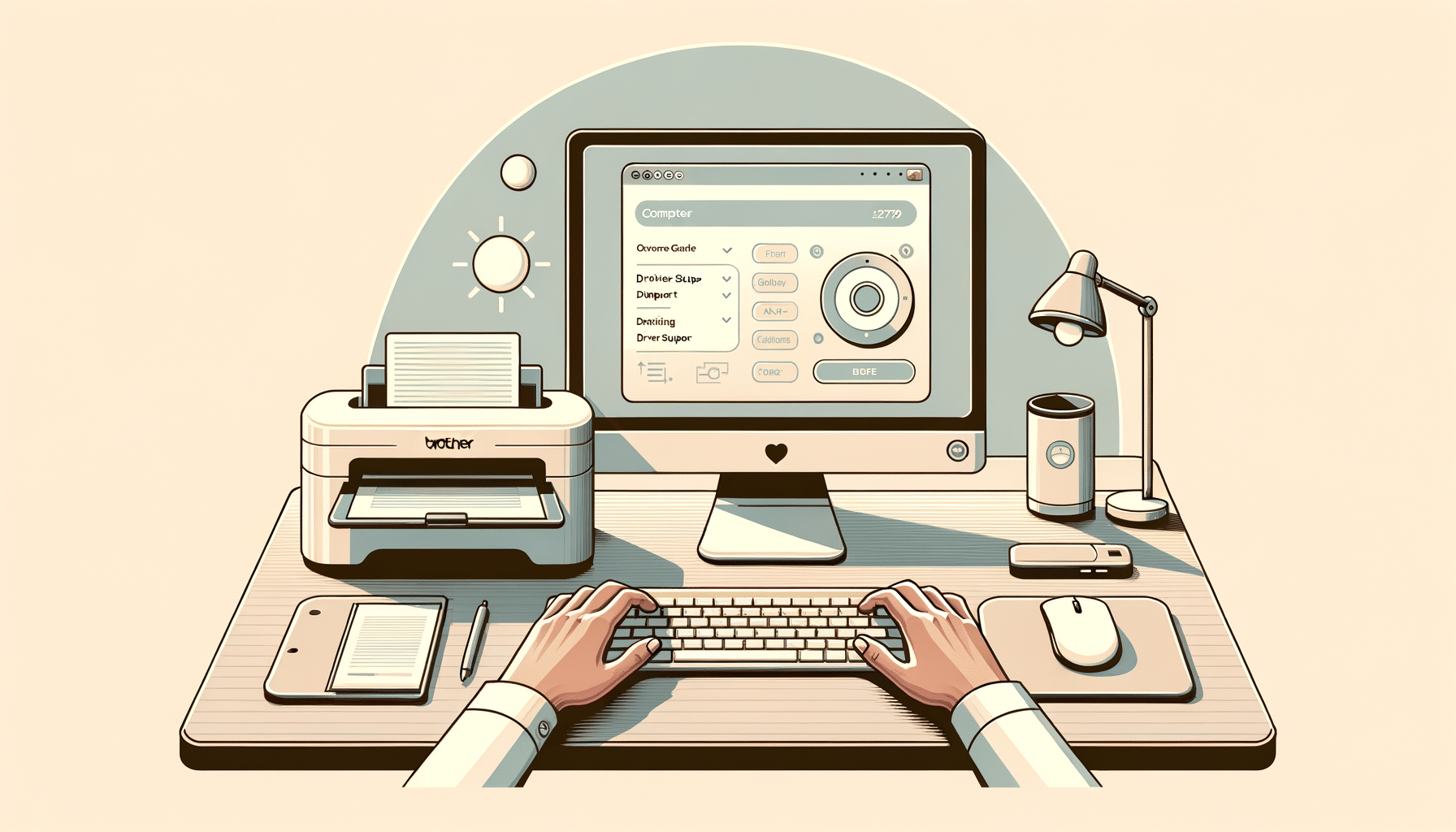
Ease Your Driver Update Hassles with DriverSupport
Keeping your Brother ADS-2700W driver up-to-date can pose a challenge, especially if you’re handling numerous devices or have a tight schedule. This is where DriverSupport comes into play, offering a streamlined, automatic solution that not only simplifies the update process but also saves valuable time.
Features of DriverSupport
- Automatic Driver Updates: DriverSupport automatically scans your system to identify outdated or missing drivers, including those for your Brother ADS-2700W, and efficiently updates them without user intervention.
- Extensive Database: It comes loaded with a vast database of official drivers, ensuring that your devices are always running the most compatible and up-to-date software available.
- Easy to Use: With a user-friendly interface, DriverSupport makes navigating through the software straightforward for users of all tech levels.
- Device Performance Optimization: Regular updates via DriverSupport help optimize your devices’ performance, preventing glitches and compatibility issues.
Time-Saving and Stress-Reducing Benefits
One of the primary advantages of using DriverSupport is its ability to save time. Here’s how:
Efficiency at its Best:
- One-Click Updates: Instead of manually searching for the latest Brother ADS-2700W driver, DriverSupport lets you update necessary drivers with just a single click.
- Scheduled Scans: Set up your preference for scheduled scans, and DriverSupport will handle the rest. Whether daily, weekly, or monthly, you can have peace of mind knowing your drivers will update on time.
Reduce Frustration:
- Avoid Compatibility Issues: With automatic updates, you reduce the risk of downloading incorrect or harmful drivers, thus maintaining the functionality and security of your devices.
- Minimize Disruptions: DriverSupport works in the background, ensuring minimal disruptions to your workflow. Updates often occur during idle periods or when they are least disruptive.
In conclusion, DriverSupport provides an essential service that not only ensures your Brother ADS-2700W is performing at its best but also contributes to a smoother, more efficient working environment. By automating what could be a tedious and error-prone task, DriverSupport stands out as a smart solution for modern tech management, effectively saving time and reducing frustration. With its assistance, you’re free to focus on what really matters—your professional tasks and responsibilities.
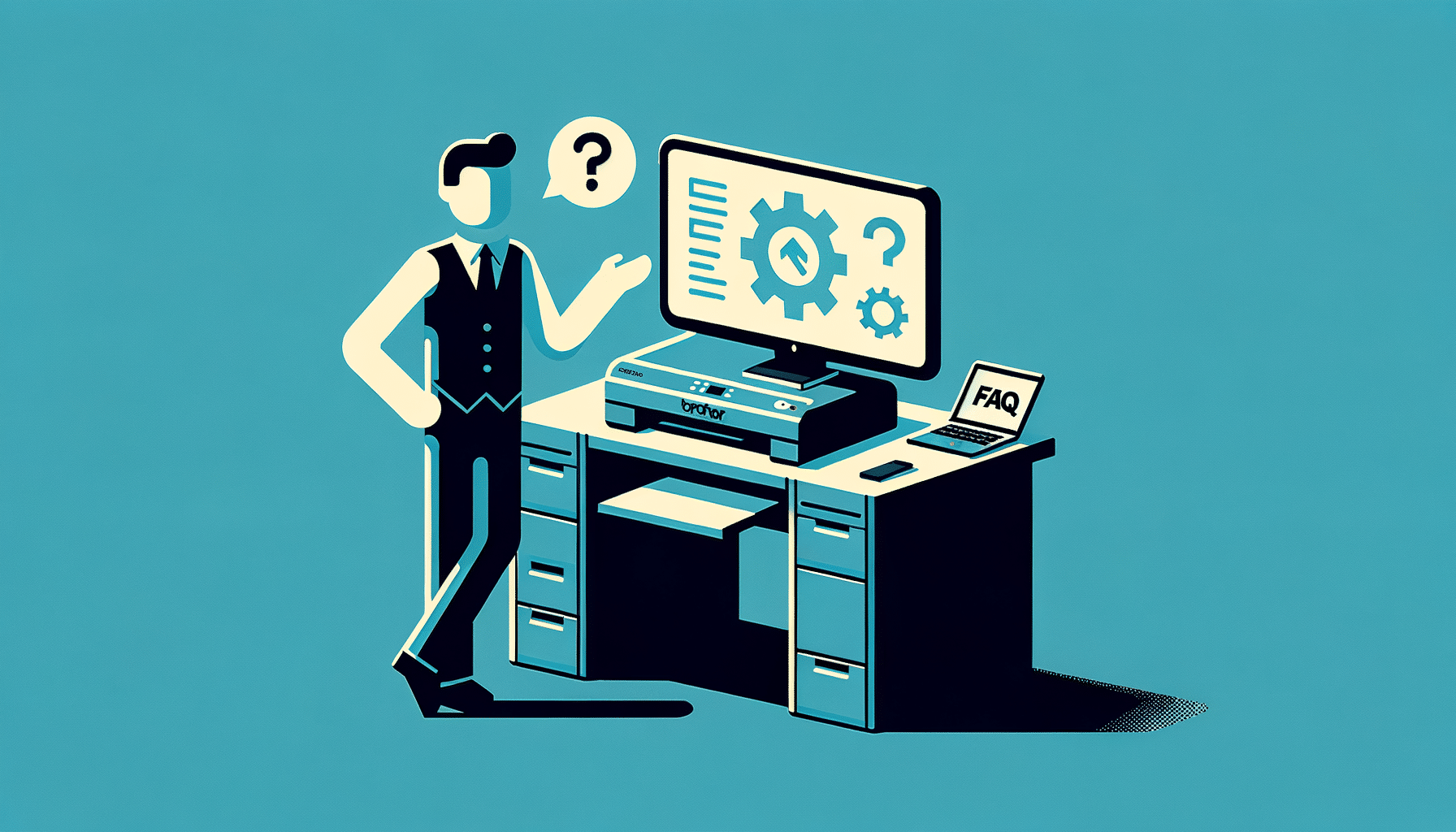
Frequently Asked Questions and Troubleshooting for Brother ADS-2700W
Users of the Brother ADS-2700W often have queries and encounter common issues with their device. Below, find clarified responses to frequent questions and effective troubleshooting steps for typical problems.
Commonly Asked Questions:
- How do I connect the ADS-2700W to my network?To connect the scanner to your network, use the Easy Scan to Email setup or the ControlCenter4 utility (Windows) or iPrint&Scan software (Mac). These tools assist in configuring network settings and scanning directly to email or a designated network folder.
- Can the ADS-2700W scan directly to a USB drive?Yes, the ADS-2700W supports direct scanning to a USB drive. Simply insert the USB drive into the port on the scanner, select ‘to USB’ as the destination from the touchscreen menu, and proceed to scan your documents.
- What types of documents can I scan with the ADS-2700W?The ADS-2700W is versatile, capable of scanning various types of documents, including receipts, photos, business cards, and longer documents up to 196 inches.
Troubleshooting Common Issues
Scanner Not Recognized by Computer
- Solution: Ensure that the scanner is properly connected to the computer via USB or network. Restart both the scanner and the computer. If the problem persists, reinstall the scanner drivers from the Brother website.
Poor Scan Quality
- Solution: Clean the scanner’s glass and feeder thoroughly with a soft, dry cloth. Adjust the scan settings directly from the ADS-2700W’s touchscreen or through the Brother scanner settings on your computer.
Paper Jams
- Solution: Open the scanner lid and carefully remove any jammed paper. Check to ensure that paper sizes and types being used adhere to the specifications recommended for the ADS-2700W. Avoid overloading the feeder tray.
Network Scanning Issues
- Solution: Verify network settings and ensure that the scanner is accurately configured within your network. Check firewalls and router settings for any restrictions that might block the scanning operations.
These insights help users minimize downtime, enhance Brother ADS-2700W performance, and boost productivity in scanning tasks.
Optimizing Your Brother ADS-2700W Experience with Regular Driver Updates
Maintaining your Brother ADS-2700W scanner through regular driver updates is not just a good practice; it’s essential for ensuring the longevity and efficiency of this vital office equipment. Understanding the importance of these updates, alongside utilizing powerful tools like DriverSupport, can transform your routine maintenance into a hassle-free process, therefore enhancing your overall productivity.
Key Benefits of Regular Driver Updates
- Improved Performance: Regular updates keep your scanner running at peak efficiency, often delivering speed enhancements and new features that streamline your document handling processes.
- Increased Compatibility: As software and operating systems evolve, updating your drivers ensures that your Brother ADS-2700W continues to work harmoniously with the latest technological advancements.
- Enhanced Security: Updates frequently address security vulnerabilities, providing you with peace of mind that your data and device are protected against the latest threats.
The act of regularly updating your Brother ADS-2700W driver ensures that your device is not just keeping pace with technological developments but is also optimizing its existing capabilities to suit your needs better.
Streamlining Your Updates with DriverSupport
While understanding the importance of updates is one piece of the puzzle, the implementation can sometimes be daunting. This is where DriverSupport marks its significance. DriverSupport automates updates, eliminating manual searches and installations, saving time, and reducing error risks.
Why Use DriverSupport?
- Automated Updates: DriverSupport vigilantly keeps track of necessary updates, ensuring your system and its components remain up-to-date without your continual oversight.
- Simplified Process: With DriverSupport, the complexity of driver updates is reduced to a simple click, making it accessible even to those with minimal technical proficiency.
- Time Efficiency: Time spent troubleshooting issues related to outdated drivers can now be redirected towards more productive tasks, maximizing your operational efficiency.
To conclude, ensuring your Brother ADS-2700W scanner operates effectively means staying diligent about driver updates. Embracing tools like DriverSupport not only simplifies this process but also enhances the overall functionality and security of your device. With regular updates, your scanner will continue to be a reliable asset in your professional toolkit, supporting your workflow seamlessly and efficiently. Let DriverSupport take the wheel in your driver management practices, and focus more on what truly matters in your workspace.